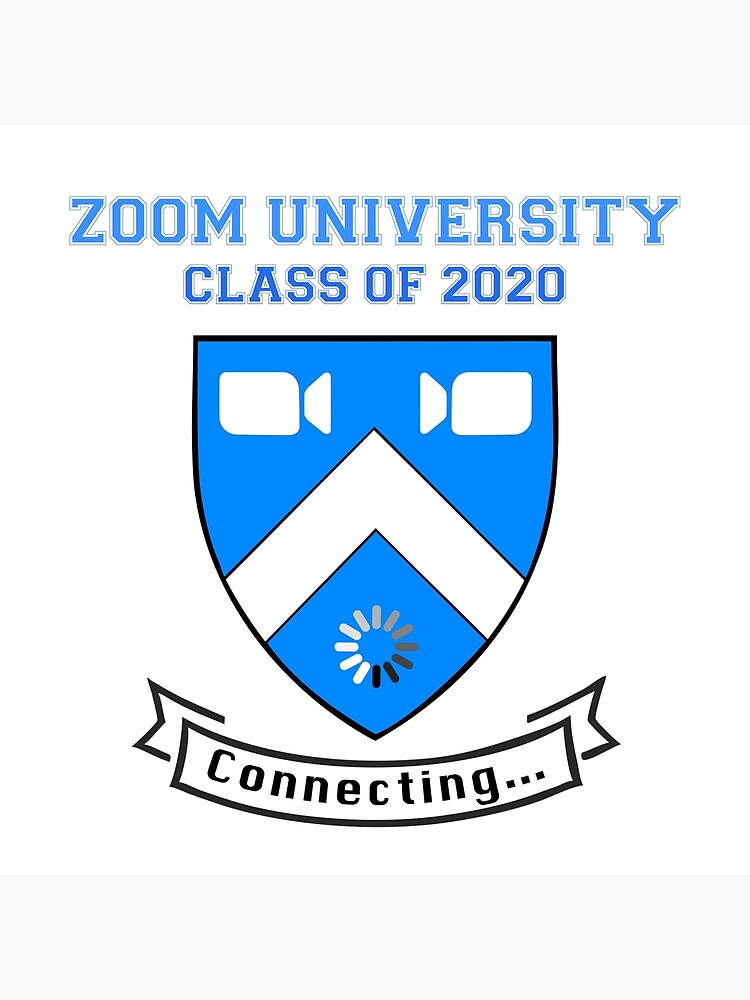PS Frame Animation
Open Photoshop
NEW - 300x300
Transparent
Add Letter G - size 300
Duplicate layer 3 times to get 4 layers
Window Time line. - select frame animation
Chose 'TINY' menu - select make frames from layers
go to each layer - manipulate it - colour - transform
make sure the last frame transitions to the first frame nicely
add watermark
1. G R A D E - each letter separately

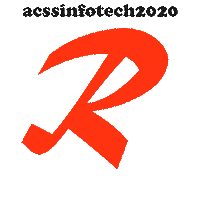
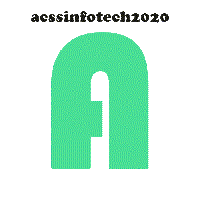
G - colour change
R - Rock left then right - colour change
A - full rotate - colour and font change
D - smaller return - larger return - font - colour - warp text
E - Colour, font -rasterize then FILTERS- and LAYER EFFECTS (5 changes to each E)
2. Predicted - spell it out slowly then reverse and fade away!
P - Pr - Pre - Pred etc
- colour blinking
NOTE: to FLIP multiple layers - high light the layers - choose LAYER - Arrange - reverse
-add water mark

3. Your First Name - first name - do something great
4. Your Water mark - do something greater.
5. CREATE YOUR MARK -a letter - two numbers - a percent sign
PLACE everything in a 5x5 table try this style="width: 90%;"
add colours, border, border colour,
row 1 SPAN all 5 - Predicted goes here
row 2 G R A D E
row 3 Letter blank cell NUMBER NUMBER %
row 4 SPAN all 5 - first name
row 5 SPAN all 5 - water mark
4. Your Water mark - do something greater.
5. CREATE YOUR MARK -a letter - two numbers - a percent sign
PLACE everything in a 5x5 table try this style="width: 90%;"
add colours, border, border colour,
row 1 SPAN all 5 - Predicted goes here
row 2 G R A D E
row 3 Letter blank cell NUMBER NUMBER %
row 4 SPAN all 5 - first name
row 5 SPAN all 5 - water mark
<div style="background: lightpink;">
</div>